LaserPro 3D Engraving | Laser Engraving, Vinyl Cutter, UV Printer - GCC
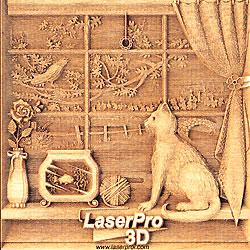
LaserPro, the Benchmark for 3D Laser Engraving.
At the touch of a button, the LaserPro can create 3D engravings from a grayscale graphic file. LaserPro drivers recognize 256 different levels of gray tone and signal the laser to increase or decrease the power. Darker areas will engrave deeper than the lighter areas, creating a dimensional depth to the substrate. With this capability, just think what you can do with the LaserPro.
Envision the Possibilities
Welcome to the world of 3D engraving. Where the line between fantasy and reality is blurred. Let our precise motion system and fine-tuned mechanical-electronic design take you there. At LaserPro, we build our machines for those who simply want more. With laser engravers that offer performance unlike no other, it's time to live life outside the limits.
Tips for 3D Laser Engraving
With our accumulated experience, we suggest modifying the parameter, or simply darken the parts where you'd like a deeper engraving. In the sample we've shown, we darkened the background to bring out the tree. As a result, the leaves on the tree appears as if they are floating in the air.
Directing the air assist blower appropriately is crucial to reduce the problem of over-burning, which occurs with certain types of wood. After you engrave, you should always touch up the finished sample by cleaning it with water and cleaning it lightly with a brush. This will remove any discoloration. However, avoid soaking the sample too long in the water, otherwise, your finished sample may warp. Below are some guidelines to create some LaserPro 3D Cat samples of your own. We know you will be amazed!
For LaserPro Explorer users:
Step1. Find a hard Maple wood that you wish to engrave.
Step2. Download the 3Dcat.zip file. Unzip the file and open the 3Dcat.jpg graphic file.
Step3. Import the file to the Explorer’s engraving software.
Step4. Set the proper laser parameters and select 3D mode.
Step5. Finish the 3D sample by cleaning it with water and a brush.
Explorer 60W
| Explorer 60W | |||||
| Power | Speed | DPI | PPI | Air assist | 3D mode |
| 100% | 8% | 1000 | 762 | Yes | Yes |
* Parameters are subject to change on laser types and material dependent.
For LaserPro Mercury users:
Step1. Find a hard Maple wood that you wish to engrave.
Step2. Download the 3Dcat.zip file. Unzip the file and open the 3Dcat.jpg graphic file.
Step3. Import the file to the Mercury’s engraving software.
Step4. Set the proper laser parameters and select 3D mode.
Step5. Finish the 3D sample by cleaning it with water and a brush.
Mercury 60W
| Mercury 60W | |||||
| Power | Speed | DPI | PPI | Air assist | 3D mode |
| 100% | 23% | 1000 | Auto | Yes | Yes |
Power Speed DPI PPI Air assist 3D mode 100% 23% 1000 Auto Yes Yes
* Parameters are subject to change on laser types and material dependent.
For LaserPro Stellar Mark users:
Step1. Find a hard Maple wood that you wish to engrave.
Step2. Download the 3Dcat.zip file. Unzip the file and open the 3Dcat_StellerMark.jpg graphic file.
Step3. Import the file to G-Mark Advance software.
Step4. Set the proper laser parameters.
Step5. Finish the 3D sample by cleaning it with water and a brush.
Stellar Mark 35W
| Stellar Mark 35W | ||||
| Power | Speed | DPI | Frequency | Spot delay |
| 100% | 300 | 600 | 20 kHZ | 0.17 |
| Start point delay | Mid point delay | End point delay | Jump speed | Delay |
| 0 | 0 | 0 | 500 | 0 |
* Parameters are subject to change on laser types and material dependent.
